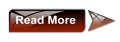How does Proxy Server Works ?
This is the First Question that arises in our mind when we use the Proxy Servers for Surfing the Internet without revealing our Identity to Others. Here all these mindboggling questions are answered with easy to understand examples.
The exchange of information in Internet is made by the “client - server” model. A client sends a request (what files he needs) and a server sends a reply (required files). For close cooperation (full understanding) between a client and a server the client sends additional information about itself: a version and a name of an operating system, configuration of a browser (including its name and version) etc.
This information can be necessary for the server in order to know which web-page should be given (open) to the client. There are different variants of web-pages for different configurations of browsers. However, as long as web-pages do not usually depend on browsers, it makes sense to hide this information from the web-server.
This information can be necessary for the server in order to know which web-page should be given (open) to the client. There are different variants of web-pages for different configurations of browsers. However, as long as web-pages do not usually depend on browsers, it makes sense to hide this information from the web-server.
What your browser transmits to a web-server:
- name and a version of an operating system
- name and a version of a browser
- configuration of a browser (display resolution, color depth, java / javascript support, …)
- IP-address of a client
- Other information
The most important part of such information (and absolutely needless for a web-server) is information about IP-address. Using your IP it is possible to know about you the following:
- country where you are from
- city
- your provider?s name and e-mail
- your physical address
Information, transmitted by a client to a server is available (accessible) for a server as environment variables. Every information unit is a value of some variable. If any information unit is not transmitted, then corresponding variable will be empty (its value will be undetermined).
These are some environment variables:
REMOTE_ADDR ? IP address of a client
HTTP_VIA ? if it is not empty, then a proxy is used. Value is an address (or several addresses) of a proxy server, this variable is added by a proxy server itself if you use one.
HTTP_X_FORWARDED_FOR ? if it is not empty, then a proxy is used. Value is a real IP address of a client (your IP), this variable is also added by a proxy server if you use one.
HTTP_ACCEPT_LANGUAGE ? what language is used in browser (what language a page should be displayed in)
HTTP_USER_AGENT ? so called “a user?s agent”. For all browsers this is Mozilla. Furthermore, browser?s name and version (e.g. MSIE 5.5) and an operating system (e.g. Windows 98) is also mentioned here.
HTTP_HOST ? is a web server?s name
This is a small part of environment variables. In fact there are much more of them (DOCUMENT_ROOT, HTTP_ACCEPT_ENCODING, HTTP_CACHE_CONTROL, HTTP_CONNECTION, SERVER_ADDR, SERVER_SOFTWARE, SERVER_PROTOCOL, …). Their quantity can depend on settings of both a server and a client.
[eminimall]
[eminimall]
These are examples of variable values:
REMOTE_ADDR = 194.85.1.1
HTTP_ACCEPT_LANGUAGE = ru
HTTP_USER_AGENT = Mozilla/4.0 (compatible; MSIE 5.0; Windows 98)
HTTP_HOST = www.webserver.ru
HTTP_VIA = 194.85.1.1 (Squid/2.4.STABLE7)
HTTP_X_FORWARDED_FOR = 194.115.5.5
HTTP_ACCEPT_LANGUAGE = ru
HTTP_USER_AGENT = Mozilla/4.0 (compatible; MSIE 5.0; Windows 98)
HTTP_HOST = www.webserver.ru
HTTP_VIA = 194.85.1.1 (Squid/2.4.STABLE7)
HTTP_X_FORWARDED_FOR = 194.115.5.5
Anonymity at work in Internet is determined by what environment variables “hide” from a web-server.
If a proxy server is not used, then environment variables look in the following way:
REMOTE_ADDR = your IP
HTTP_VIA = not determined
HTTP_X_FORWARDED_FOR = not determined
HTTP_VIA = not determined
HTTP_X_FORWARDED_FOR = not determined
According to how environment variables “hided” by proxy servers, there are several types of proxies
Transparent Proxies
They do not hide information about your IP address:
REMOTE_ADDR = proxy IP
HTTP_VIA = proxy IP
HTTP_X_FORWARDED_FOR = your IP
HTTP_VIA = proxy IP
HTTP_X_FORWARDED_FOR = your IP
The function of such proxy servers is not the improvement of your anonymity in Internet. Their purpose is information cashing, organization of joint access to Internet of several computers, etc.
Anonymous Proxies
All proxy servers, that hide a client?s IP address in any way are called anonymous proxies
Simple Anonymous Proxies
These proxy servers do not hide a fact that a proxy is used, however they replace your IP with its own:
REMOTE_ADDR = proxy IP
HTTP_VIA = proxy IP
HTTP_X_FORWARDED_FOR = proxy IP
HTTP_VIA = proxy IP
HTTP_X_FORWARDED_FOR = proxy IP
These proxies are the most widespread among other anonymous proxy servers.
Distorting Proxies
As well as simple anonymous proxy servers these proxies do not hide the fact that a proxy server is used. However a client?s IP address (your IP address) is replaced with another (arbitrary, random) IP:
REMOTE_ADDR = proxy IP
HTTP_VIA = proxy IP
HTTP_X_FORWARDED_FOR = random IP address
High Anonymity Proxies
HTTP_VIA = proxy IP
HTTP_X_FORWARDED_FOR = random IP address
High Anonymity Proxies
These proxy servers are also called “high anonymity proxy”. In contrast to other types of anonymity proxy servers they hide a fact of using a proxy:
REMOTE_ADDR = proxy IP
HTTP_VIA = not determined
HTTP_X_FORWARDED_FOR = not determined
HTTP_VIA = not determined
HTTP_X_FORWARDED_FOR = not determined
That means that values of variables are the same as if proxy is not used, with the exception of one very important thing ? proxy IP is used instead of your IP address.
Summary
Summary
Depending on purposes there are transparent and anonymity proxies. However, remember, using proxy servers you hide only your IP from a web-server, but other information (about browser configuration) is accessible!